
How to Set up iOS 9.3 on iPhone and iPad Easily
iOS 9 marked the first time Apple has ever released a new version of the iPhone and iPad operating system as a public beta. With iOS 9.3, Apple is once again letting almost everyone test out the new features and provide feedback before it goes into wide release this spring. But it also means people will have to go through the public beta download and install process. While it's not complicated, it is different. So, we're going to walk you through it and give you a place to ask questions if you need extra help.
Step 1: Sign up To The Public Beta Programme
First up, make sure your iDevice is running the latest version of iOS (that’s 9.2.1) and you need to head on over to Apple’s iOS public beta website. Open up Safari on your phone and open up beta.apple.com and then tap ‘Sign Up’. Unlike the developer beta that Apple also runs, the public one is completely free. Sign in with your Apple ID and you’re set.
Step 2: Enrol Your Device
Once you’ve signed up, you’ll need to enroll your device into the developer programme. Scroll down to the ‘Getting Started’ section and tap ‘Enroll your device’. Simple.
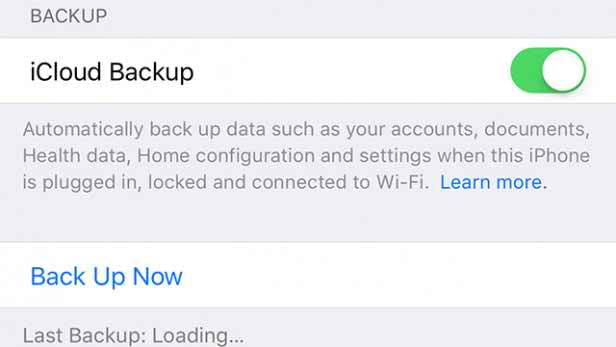
Step 3: Creat a Back-up
While Apple’s public beta updates generally seem fairly stable, as with pre-release pieces of software there’s always that small risk. So, Apple advises you to create a backup of your phone before you install the beta.
This can either be done by plugging your phone into a computer and going through the chore that is iTunes, or more simply heading into Settings > iCloud > Backup and tapping ‘backup now’
You May Also Read: How to make an archived back up your iPhone or iPad Easily
Step 4: Download The Profile
For your device to be able to download the iOS 9.3 beta update, you’ll need to install a ‘profile’. All this does is tell your iPhone or iPad where to look for the 9.3 software. On your device, go to beta.apple.com/profile and accept the pop-up that follows.
Your phone will restart and profile will be added.
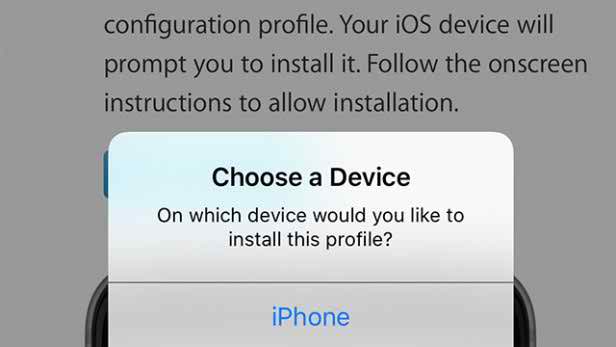
Step 5: Install IOS 9.3
Right, now you’re all set to install iOS 9.3. Head into Settings > General > Software Update and the update should show. Tap Download and Install and then, well, wait. It’ll download, ask you to confirm and then reboot and install.
It’s worth noting that even though the download is 1.7GB you’ll still need about 2.5GB free space for it to actually install, which is a bit of a pain if you’re toting a 16GB device like us.
Once your phone has restarted, it’ll be running iOS 9.3, but you’ll notice a new app called ‘Feedback’. This is where you can let Apple know about any bugs or problems you’re finding with the software.
iOS 9.3 Changelog :
1. iOS 9.3 paired with WatchOS 2.2 lets you now pair multiple Apple Watch units with iPhone.
2. Multi User support for iPads.
3. Siri gets Hebrew support.
4. Ton of bug fixes.
Warning:
Beta means beta. This isn't an early access program. It's pre-release software. That means put it on a secondary device if you have one and, if you don't, think really hard before installing it on your primary device. If you rely on your iPhone or iPad for critical communications or to run your life or business, you may want to stay clear until the official release this fall.
Seo Tag: iPhone, iOS 9.3 Set-up, How to Set up iOS 9.3, How to Set up iOS 9.3 on iPhone and iPad
Post a Comment